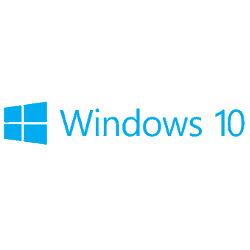 Nowadays using a computer is already quite the common thing for many people. With these machines on our side everything became simpler; even programs are now easier to install and uninstall.
Nowadays using a computer is already quite the common thing for many people. With these machines on our side everything became simpler; even programs are now easier to install and uninstall.
Sadly, things are as not as simple as they seem, since the way to properly eliminate a program requires more than just right-clicking on ‘Uninstall’. More often than not, removed programs leave many leftovers behind that still occupy some space, slow down the computer and can even spy on users. And unless you bought a Signature Edition PC, your Windows 10 computer comes filled with programs you didn’t ask for – the so-called bloatware – including Microsoft tools and preinstalled apps by third parties.
Although removing these unwanted programs will take some extra care, it’s the only way to have a truly fresh system setup.
Taking Care of Bloatware
Surely bloatware is annoying for many, but it can also be useful for some users who want to quickly open their favorite programs. But regardless of your opinion, the sad truth is that they slow down a brand-new computer and can take a significant amount of space. In other words, they need to be removed as soon as possible.
![]() Depending on the nature of the app, there are different ways to manually remove such an unwanted program. Apps like WildTangent Games, Amazon Assistant, Twitter or Xbox can be deleted from the Control Panel or directly from the Start menu. Other programs, however, can act like true pests, requiring users to take the necessary actions in Command Prompt or Windows PowerShell. Though full uninstall is only guaranteed by using the Command Prompts/Windows PowerShell combo, it may not be the first and best option for average users given its complex nature of execution.
Depending on the nature of the app, there are different ways to manually remove such an unwanted program. Apps like WildTangent Games, Amazon Assistant, Twitter or Xbox can be deleted from the Control Panel or directly from the Start menu. Other programs, however, can act like true pests, requiring users to take the necessary actions in Command Prompt or Windows PowerShell. Though full uninstall is only guaranteed by using the Command Prompts/Windows PowerShell combo, it may not be the first and best option for average users given its complex nature of execution.
In PowerShell you need to type Get-AppXPackage and hit enter to see all the apps installed on your computer. Once every single app that you want to get rid of is listed, you need to select and remove them with the help of an individual command.
For the game Candy Crush Saga, for instance, you need to type in Get-AppXPackage – Name ‘king.com.CandyCrushSodaSaga’ to bring it up individually and then delete it by typing in Get-AppxPackage – Name ‘king.com.CandyCrushSodaSaga’ | Remove-AppxPackage. To confirm you did everything correctly, insert the first command once again and if PowerShell finds nothing, then the program is indeed deleted.
Alternative Methods
For the average user it’s best to opt for alternative methods to avoid this complex approach – and one of the most logical solutions is to install a registry cleaner. As you may know, after deleting an app from the Control Panel the registry key associated with it will be empty, but it will remain on your device nonetheless. And the more programs you uninstall, the more keys will be left empty to deal with. A registry cleaner can indeed deal with these so-called leftovers without the need to manually perform the same action in RegEdit.
Although there are hundreds of good registry cleaners on the market, to ensure the correct removal of programs and all their leftovers we advise you to pick a complete computer solution. The reason is simple: their scans cover more areas of the computer and they also come with additional security features.
Additionally, you can use this kind of software to wipe more stuff and regain some precious space occupied by Windows and internet temporary files, app data and more. And last but not least, most registry cleaners already feature restore points or safety backups to use in case something goes wrong.
Best Registry Cleaners of 2024
| Rank | Software | Info | Visit |
|
1
|
Editor's Choice 2024 |
|
|
|
2
|
|
||
|
3
|
 |
|
Get the Best Software and Tech Deals
Subscribe to our monthly newsletter to get the best deals, free trials and discounts on software and tech.
Share Your Comment